Content |
||||||||||||||||
|
Overview |
|
|
|
Entering Data for QC Batches |
Datasets associated with a QC Batch are defined in QC Method → Test Methods. These Test Methods identify the Parameter Lists that are used to evaluate QC Batch Samples. Parameter Lists can be of two types: "Preparation" and "Procedural". This is set by the "ParamList Type" in the Parameter List Maintenance page (see the example of a Parameter List Maintenance page).
If a Sample has both Preparation and Procedural Data Sets (as defined by the Parameter List), Data Entry on the Procedural Data Sets is prevented until data for the corresponding Preparation Data Sets have been entered, saved, and Released. If Preparation data are not entered, QC Batch status cannot transition to "Complete".
Data Entry (Preparation) |
|
|
Enter preparation data for QC Batches from the LIMS → AQC → QC Batches ("Preparation" button on the QC Batch List page).
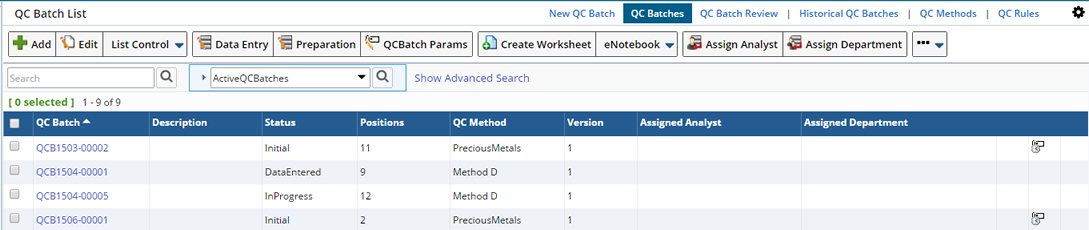
This opens a Data Entry page with preparation Samples similar to that described in Data Entry for Preparation and Procedural Data Sets.
Data Entry (Procedural) |
|
|
Enter procedural data for QC Batches using either of these:
| • | LIMS → AQC → QC Batches ("Data Entry" button on the QC Batch List page). |
| • | "Data Entry" button on the QC Batch List Page. |
Only Data Sets associated with Parameter Lists of type "Procedural" are displayed (as defined by the Parameter List). As data are entered in the Data Entry page, the data calculations are executed simultaneously for a live feedback. Rather than waiting for the data to be saved, you can immediately see the calculation results for the entered data.
|
|
Data is entered in the light yellow colored cells. As data is entered any QC Calculations (defined for the QC Method Sample Type) are performed and provide live Feedback in the gray colored cells.
This is a typical Data Entry page, except for the special "AQC" columns showing:
| • | Identifier of the Sample's position. |
| • | If a QC Sample is in the QCBatch, the QC Sample Type is shown such as Blank. |
| • | If an Unknown Sample is in the QCBatch, this is shown as Unknown. |
Choose a Consumable |
Choose a Consumable by clicking Data Entry → Choose Consumable. The Consumable dialog displays.

If a Consumable Type is defined for the QC Sample Type on the QC Method it will default to the QC Batch Sample Type. Consumables defined for the QC Batch Sample Type are available in the Consumable chooser dialog. A lookup is provided to find associated Consumable Lots.
| NOTE | Only Active Consumable Lots are available. |
Any parameter values stored for the specific Consumable Lot (such as Concentration) will be used by the QC Calculations.
See Using Consumables During Data Entry for more details about choosing (and combining) Consumable Lots during Data Entry. See Consumable Example, Use a Consumable in AQC for an example of using Consumables in AQC.
Choose an Instrument |
Choose an Instrument by clicking Data Entry → Choose Instrument. The Instrument dialog displays.
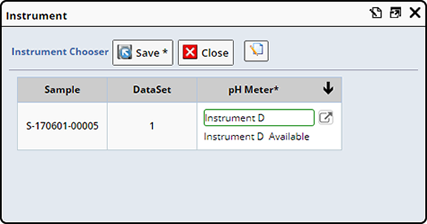
The list of Instruments is determined by the Instruments defined in the Equipment detail of the QC Batch.
Complete Data Entry |
|
|
Save entered data as you go, when you are finished entering all the data (QC Batch Params and Sample level data) click "Save and Release". If Approval is required you can do so in the QC Batch Item Detail on the QC Batch.
Provided all data has been entered for all datasets associated with the QC Batch, the datasets have been Released, and any associated Approvals have been obtained, the status changes to "Completed".
Depending on which Evaluation Type you chose in the QC Method, data will either be automatically evaluated as data are entered or you will need to manually evaluate the data. See Evaluating QC Batches for more information.